- Baldwin County Public Schools
- Google Classroom Guardian Summaries
Google Classroom Guardian Summaries
-
Google Classroom Guardian Updates:
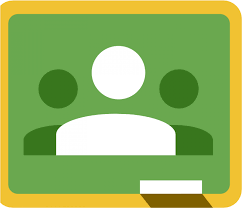 Stay connected with what's being assigned and your student's activity on Google Classroom. Google Classroom has a great feature that allows you, as a guardian, to receive email summaries about your child's work. Your child's teacher will send you a guardian invitation to the primary email you provided at registration, or you may email your child's teacher to provide them with the email address you'd like to use.What's included in an email summary?Missing Work: Any work that was not turned in at the time the summary was sent.Upcoming Work: Work that's due today and tomorrow (for daily emails) or that's due in the upcoming week (for weekly emails).Class Activity: Announcements, assignments, and questions recently posted by teachers.What's not included in the Guardian Summary?Grades: to get updates on your child's grades, log into iNow or contact your child's teacher.Stream: the content and activities the students interact with that is posted in the streamClasswork: the content and activities posted on the Classwork tabPeople: the other students, or any information regarding other students enrolled in the classGet Email Summaries:
Stay connected with what's being assigned and your student's activity on Google Classroom. Google Classroom has a great feature that allows you, as a guardian, to receive email summaries about your child's work. Your child's teacher will send you a guardian invitation to the primary email you provided at registration, or you may email your child's teacher to provide them with the email address you'd like to use.What's included in an email summary?Missing Work: Any work that was not turned in at the time the summary was sent.Upcoming Work: Work that's due today and tomorrow (for daily emails) or that's due in the upcoming week (for weekly emails).Class Activity: Announcements, assignments, and questions recently posted by teachers.What's not included in the Guardian Summary?Grades: to get updates on your child's grades, log into iNow or contact your child's teacher.Stream: the content and activities the students interact with that is posted in the streamClasswork: the content and activities posted on the Classwork tabPeople: the other students, or any information regarding other students enrolled in the classGet Email Summaries: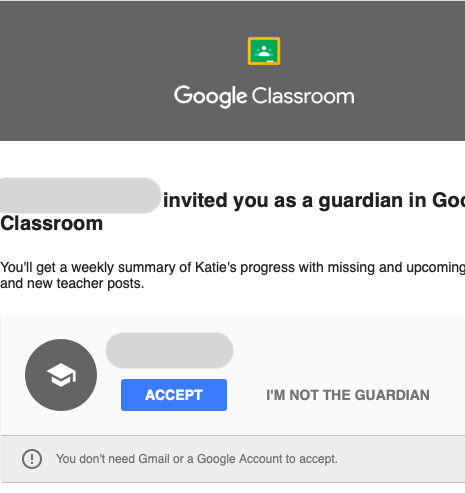 Before you begin: You can get email summaries sent to any email address. However, to view or update email summary settings, you need a Google Account. With a Google Account, you can change the frequency of your emails, update your time zone, see the students connected to your account, and unsubscribe from email summaries. For details, go to Create a Google Account.
Before you begin: You can get email summaries sent to any email address. However, to view or update email summary settings, you need a Google Account. With a Google Account, you can change the frequency of your emails, update your time zone, see the students connected to your account, and unsubscribe from email summaries. For details, go to Create a Google Account.To get email summaries of your student’s work, you must accept an email invitation from a teacher or administrator. You have 120 days to accept an invitation before it expires. You can unsubscribe from summaries or remove yourself as a guardian at any time.
-
The teacher or administrator emails you an invitation to join your student’s class.
-
In your email program, open your email invitation.
-
Click Accept. If you’re not the guardian, click I’m Not The Guardian.
-
Click Accept to confirm. When you accept an invitation, you and your student get an email confirmation.
-

