- Baldwin County Public Schools
- Office 365
How do students use Office 365, on their Chromebook or family/personal computer?
-
-
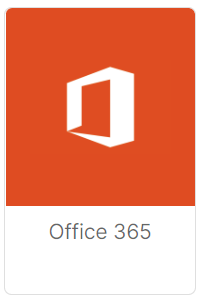 Office 365 Online is available to all students on their school-issued Chromebook or personal computer. To use Office 365 Online from any computer, navigate to my.bcbe.org and log in using the student's iBaldwin account. Click on the Office 365 tile.
Office 365 Online is available to all students on their school-issued Chromebook or personal computer. To use Office 365 Online from any computer, navigate to my.bcbe.org and log in using the student's iBaldwin account. Click on the Office 365 tile.
-
To use the available apps such as Word, Excel, and PowerPoint, click on the links at the left of the page to launch the online version.
-
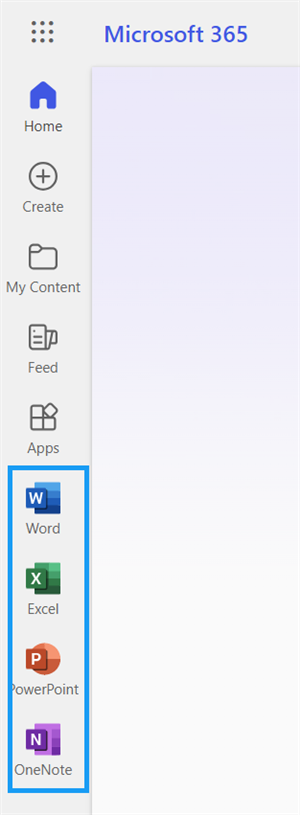
-

